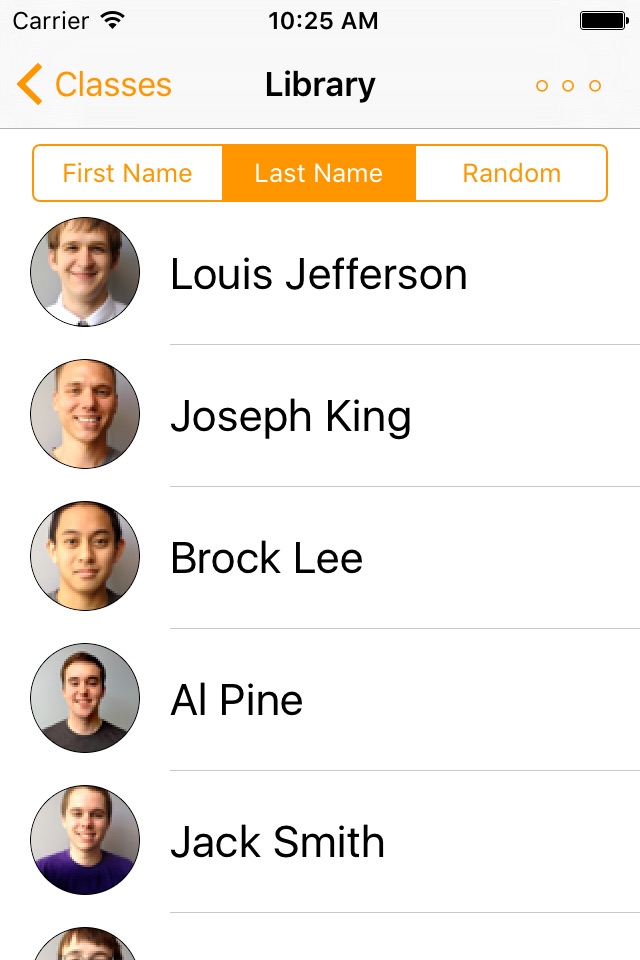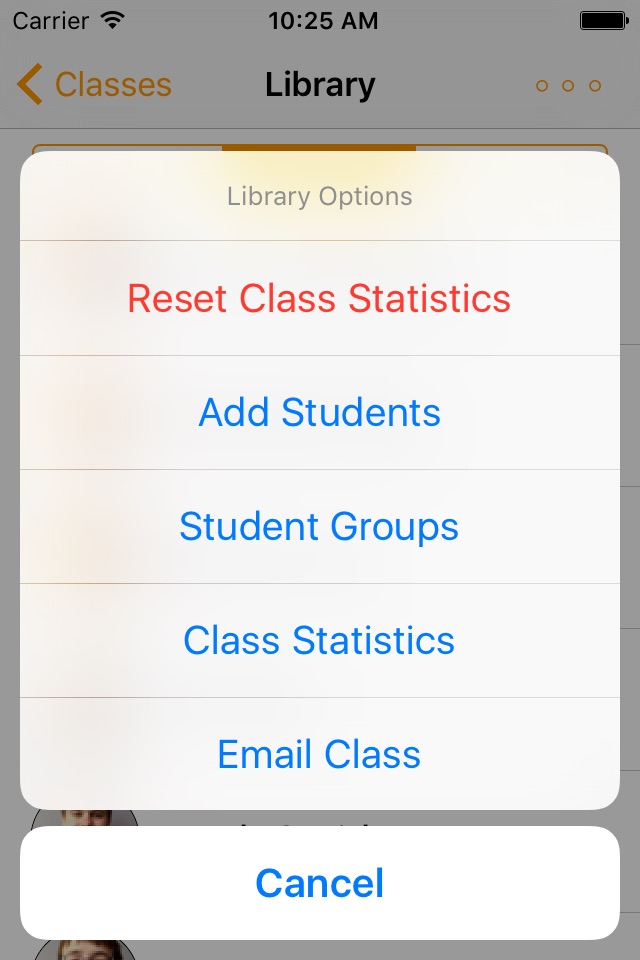Pikme app for iPhone and iPad
Developer: Smitesh Bakrania
First release : 27 Apr 2011
App size: 15.62 Mb
Pikme helps you manage classes and boost student participation. Use Pikme to 1. Learn names 2. Track attendance and participation, and 3. Pick at random and 4. Generate groups
Import students with Dropbox
--------------------------------------
Once linked and logged-in to Dropbox, a sample folder with a class list will be placed in your Dropbox account within Apps folder. Use this template to generate your student data on a computer and import.
Alternatively, create your own ".csv" file:
1. Data resides within your Dropbox under Apps/Pikme.
2. Inside Pikme folder you need a .csv file for student details and a photos folder.
3. The photos folder and the .csv file must posses the same name.
4. You may create a .csv file using MS Excel according to the format provided below.
5. Student photos can be .jpg or .png files with file names exactly matching student IDs.
6. Import student data from Dropbox using Edit function on Pikme
7. Once imported the app saves the data on the phone.
Student Data File Format
----------------------------------
Student Name,ID,email
"Doe, John K",123456789,[email protected]
"Smith, Jane D",012345678,[email protected]
Lead development credits by versions
--------------------------------------------------
Pikme 4.0 Austin Carrig
Pikme 3.0 Joseph La Barck
Pikme 2.0 Sean Banger
Pikme 1.0 Ryan Sikorski